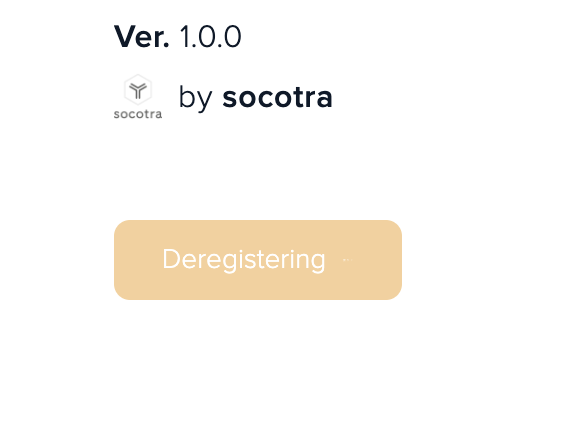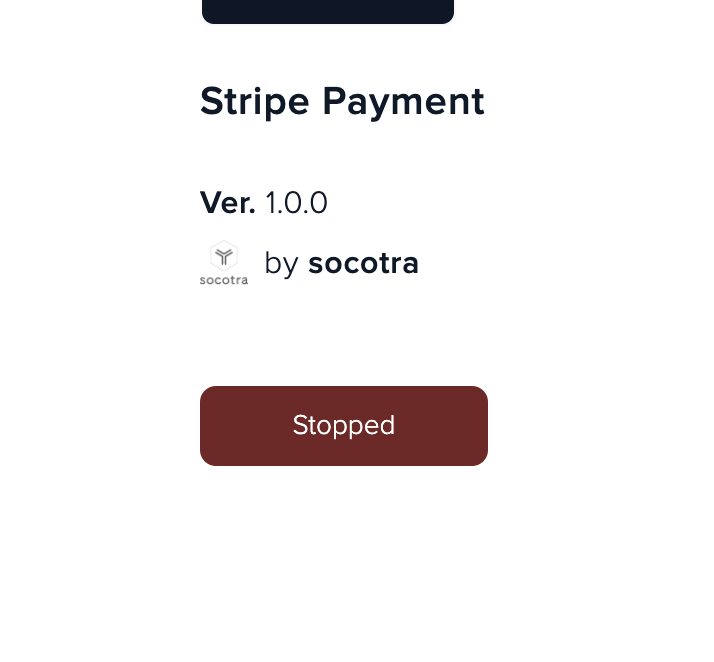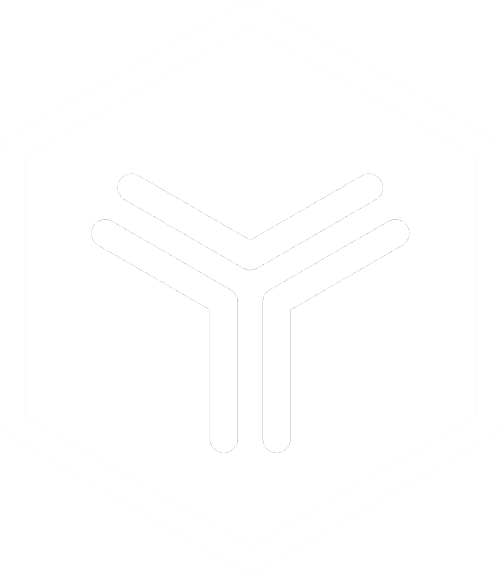App Marketplace
Documentation
Start an app
Browse
Browse apps on the Marketplace home page
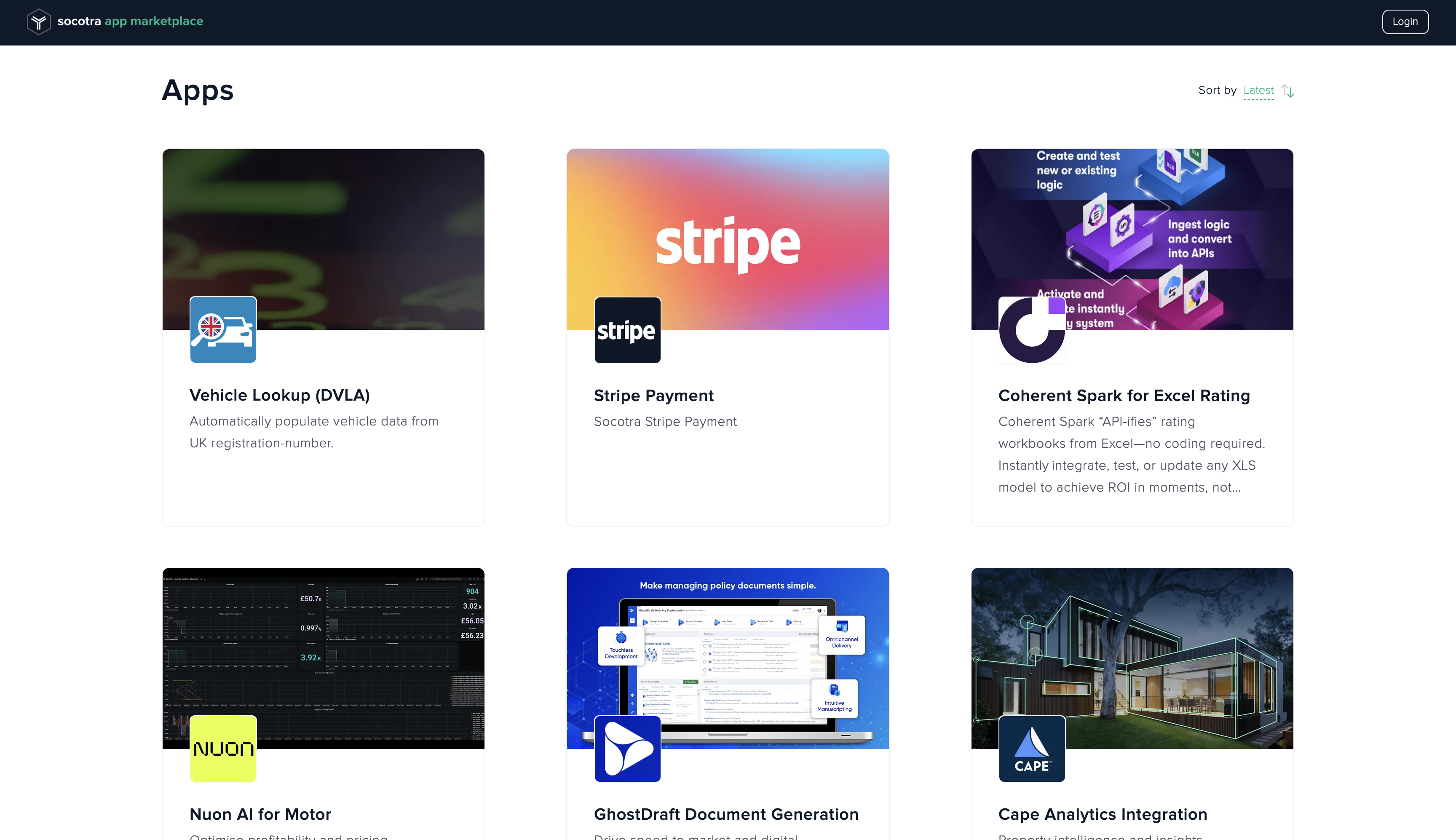
Scroll to the bottom to view private apps visible only to your organization
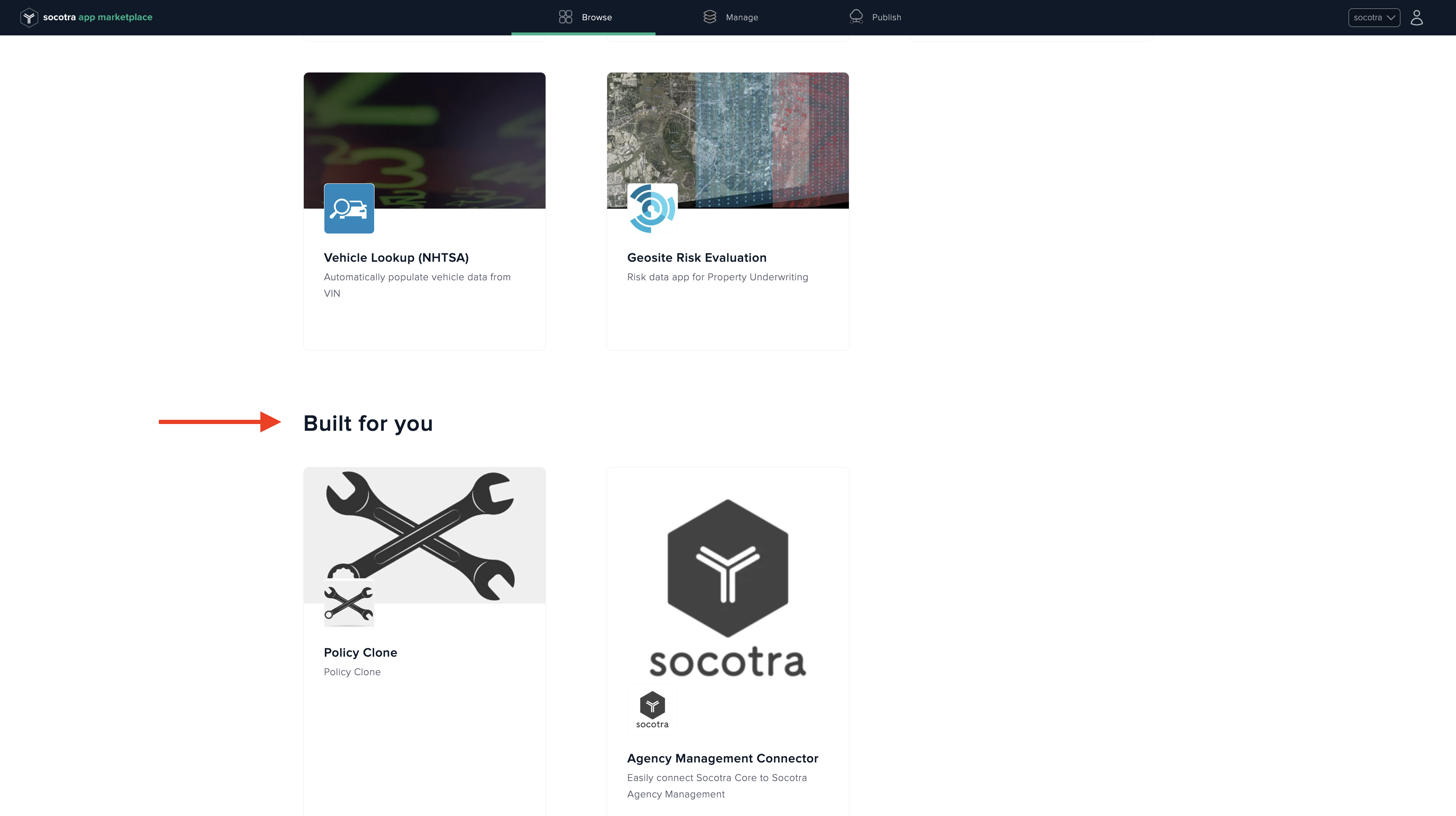
Click on an app card to find more details
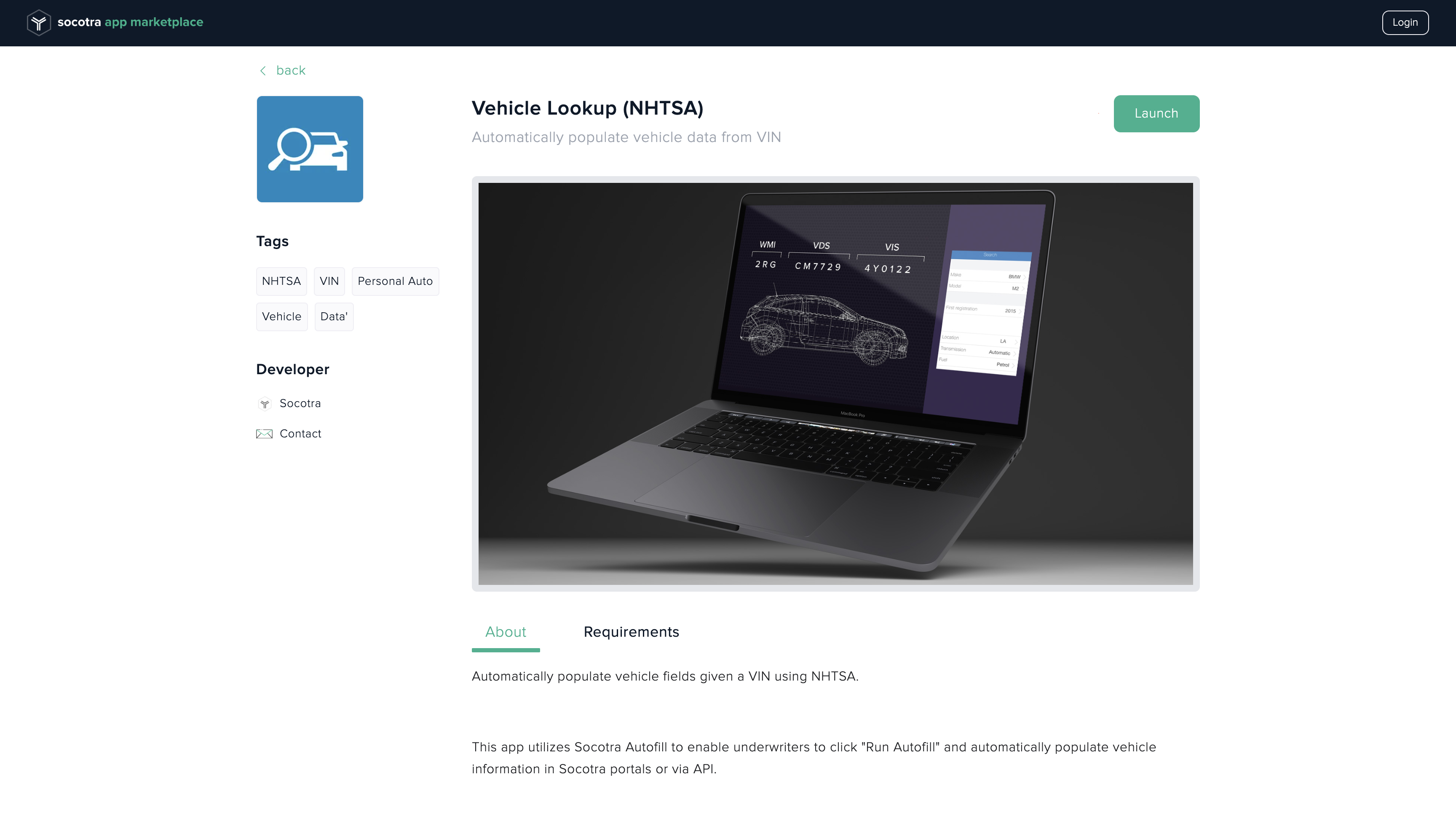
Configure
Connect
Select your unique Socotra Core URLs and credentials. Your Marketplace admin can create and manage these for you
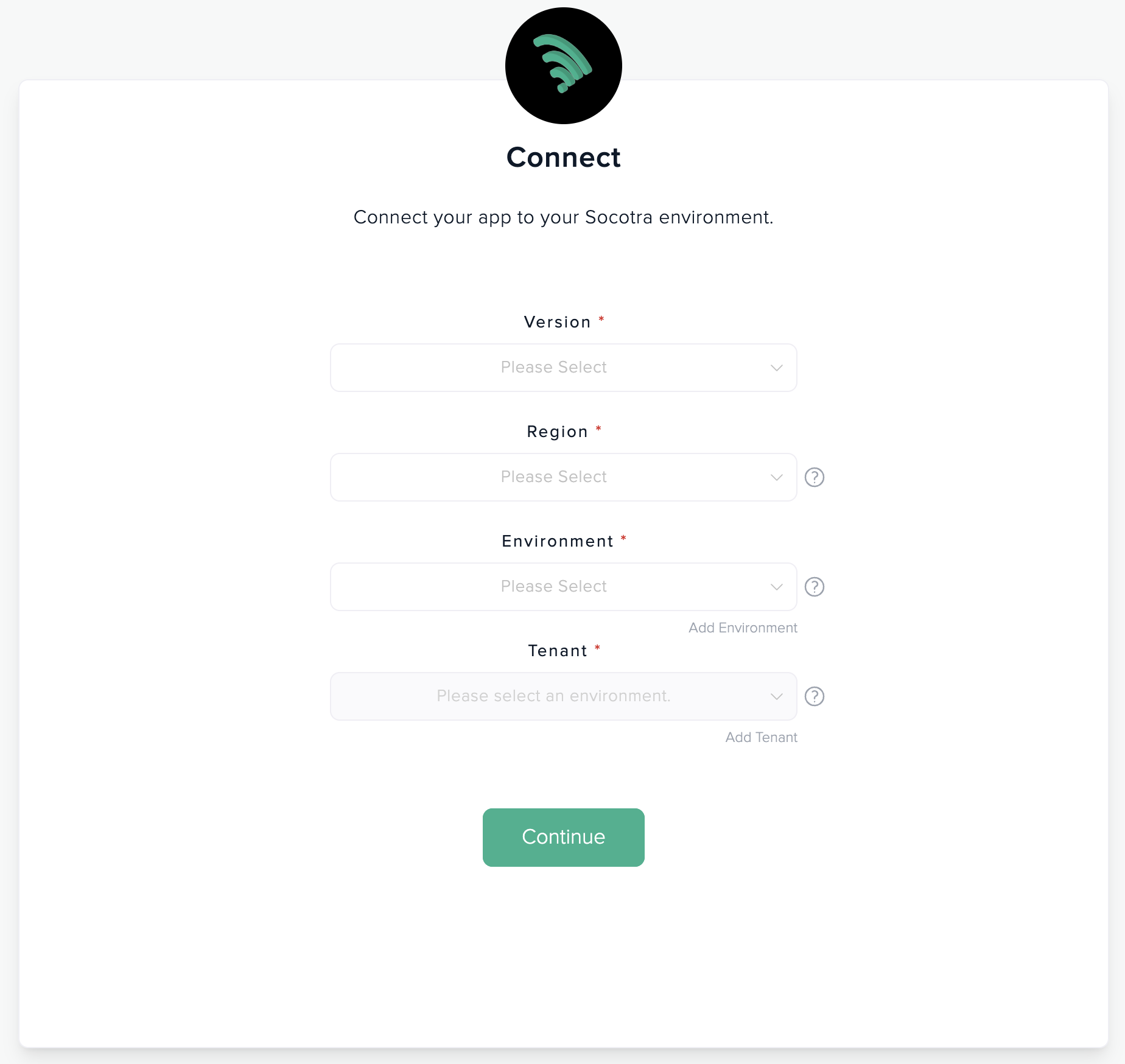
- Version - Marketplace defaults to the latest version of the app, it is recommended to launch an apps on the latest version
- Region - Select the region you want your app to run in. Sandbox is not guarranteed to a specific region
- Environment & Tenant - Provide your Socotra environment & tenant details. If you do not see yours there click Add Environment/Tenant
Configuration Settings
Apps may need some details from you to better help tailor the functionality to your business needs
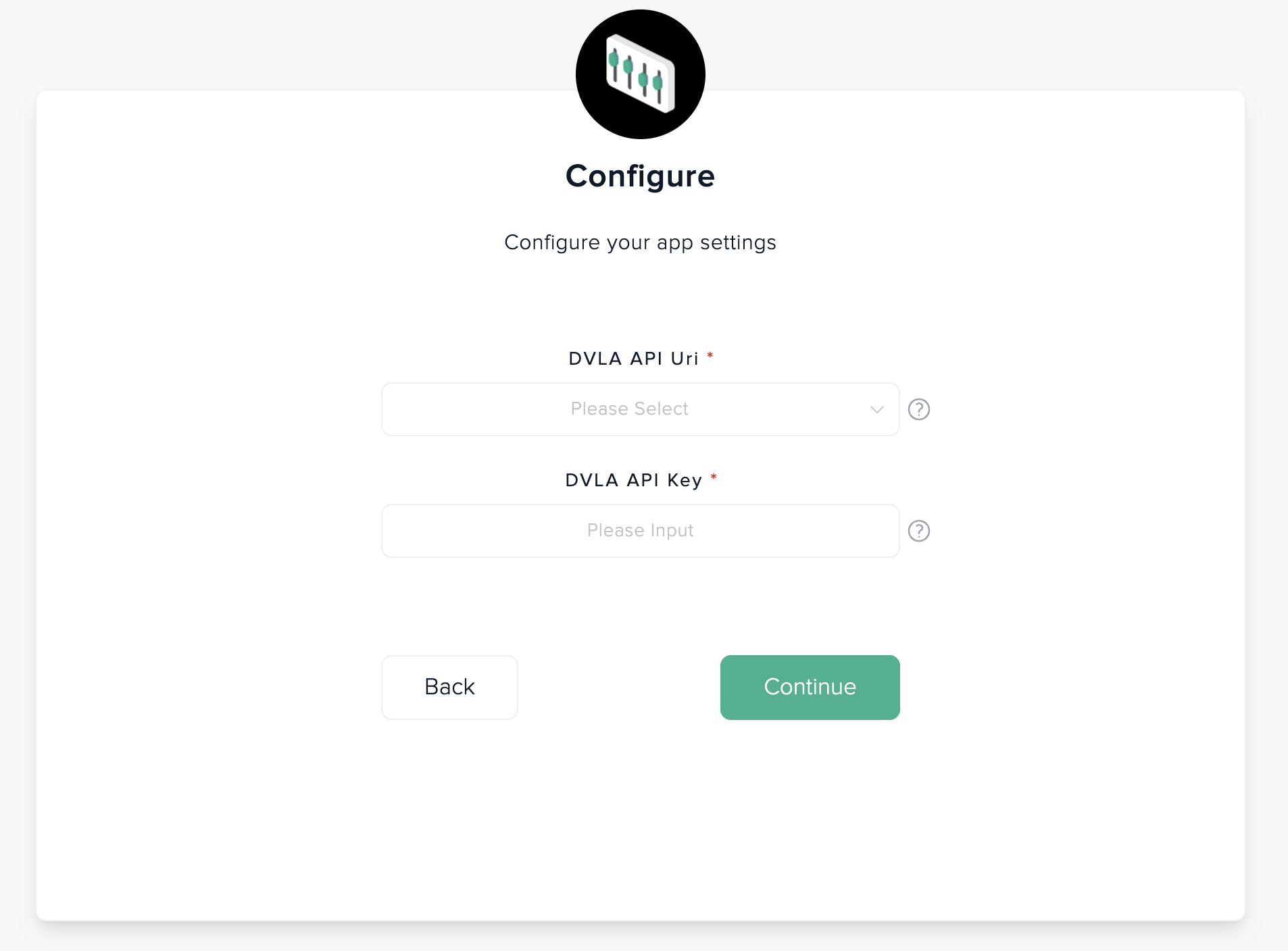
Map
Point apps to your unique fields
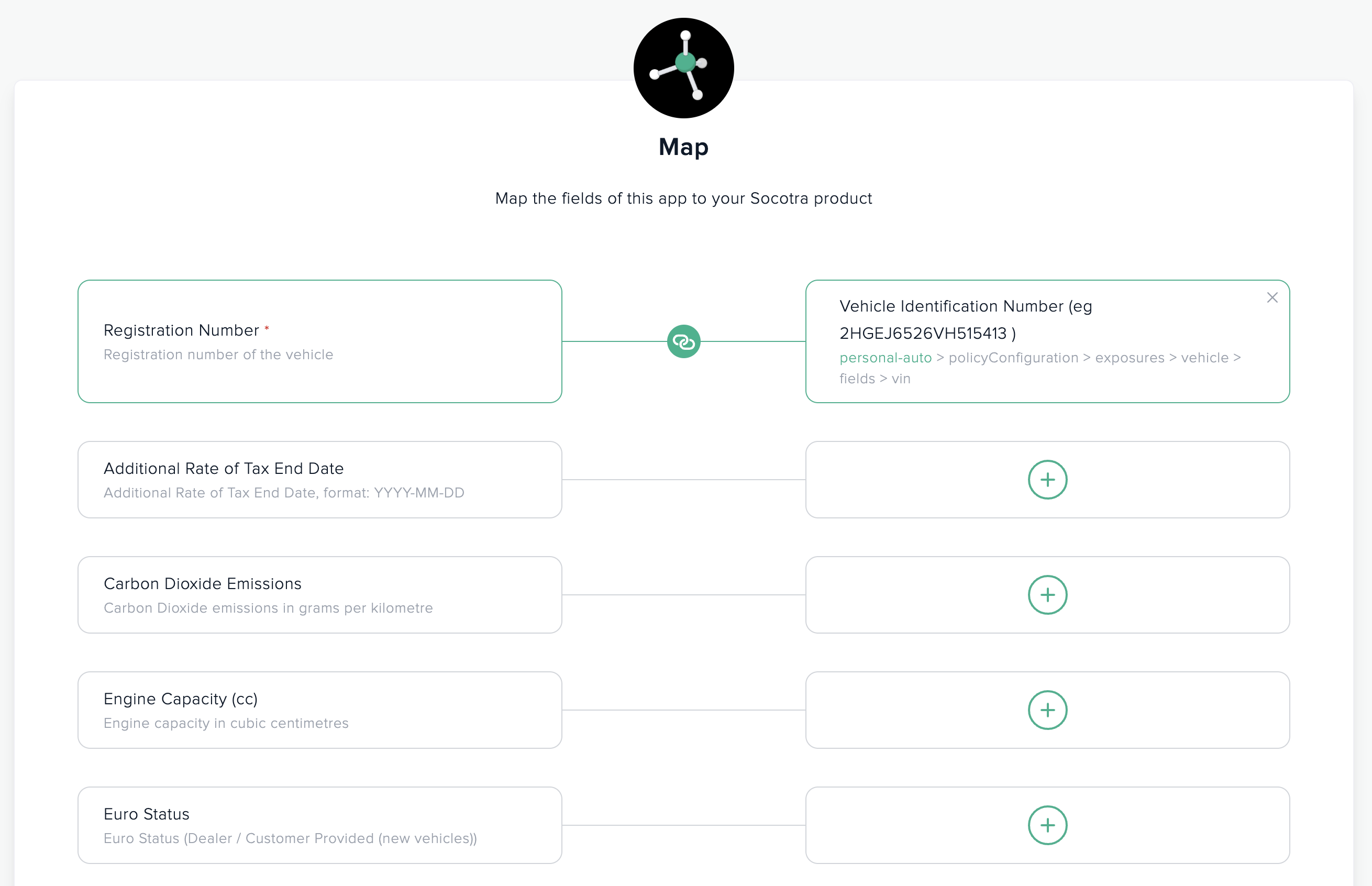
Use advance search to go through all of your Socotra products
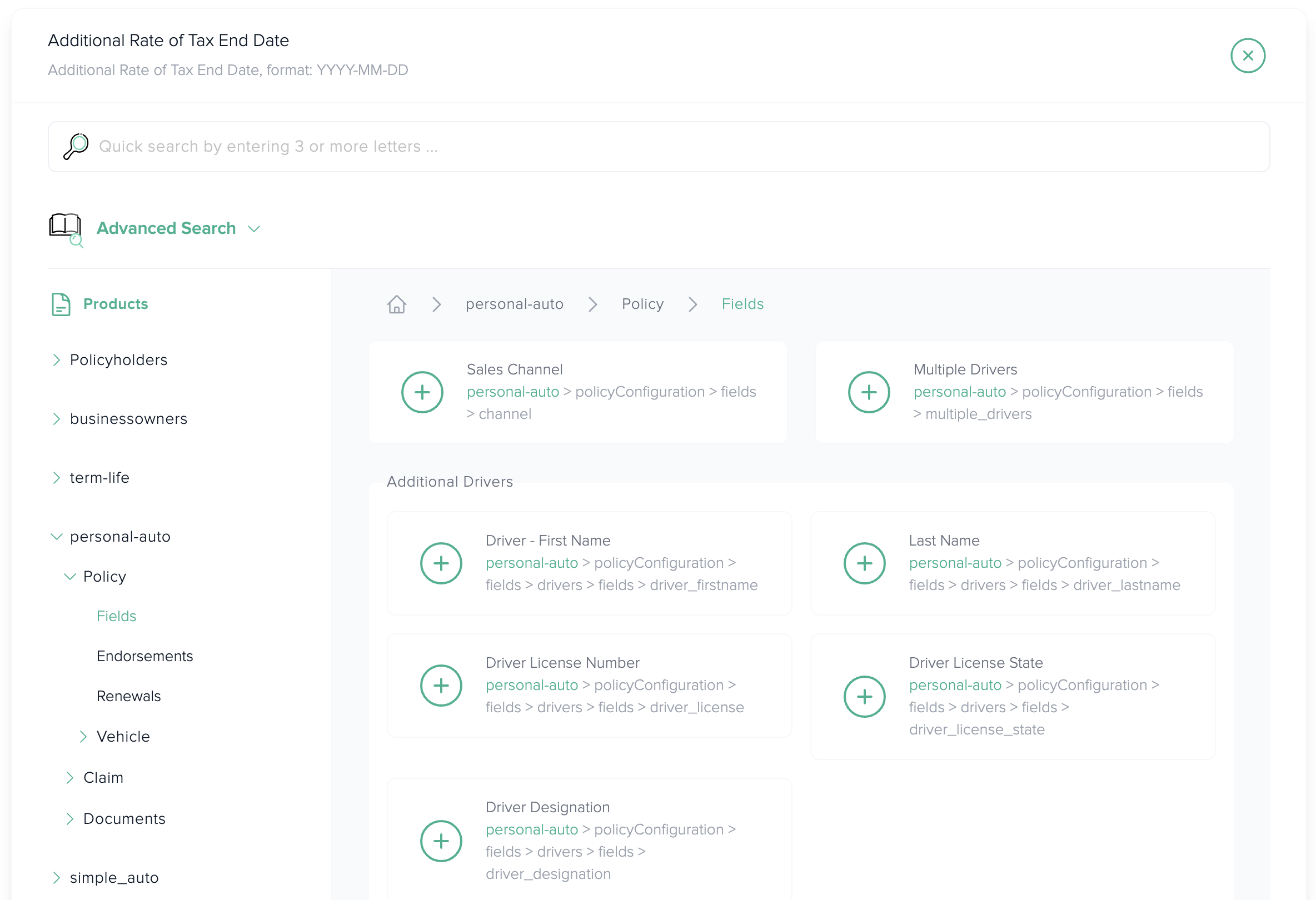
Review
Review the information you provided before launching the app
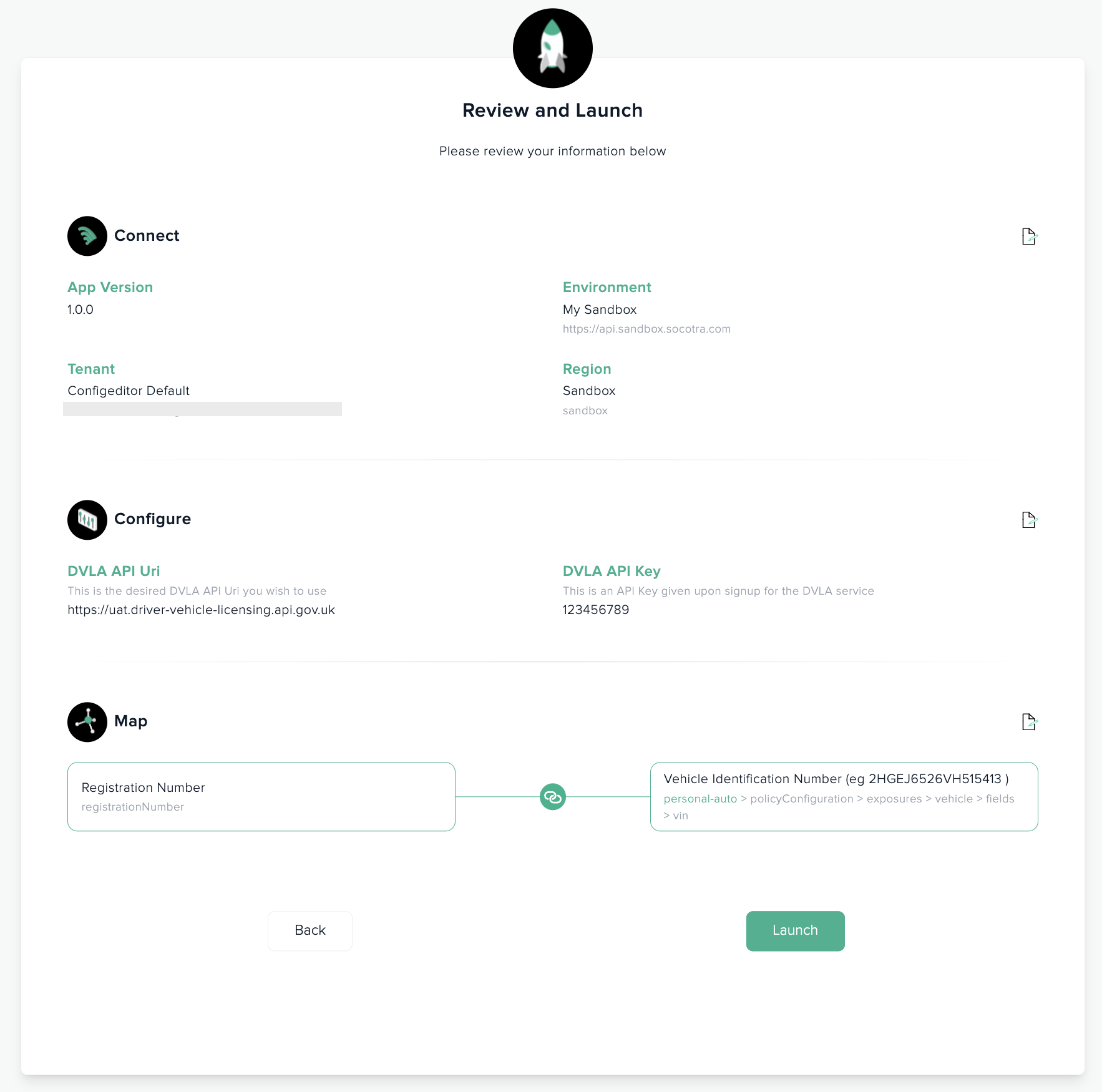
Test & Launch
Once you're happy with the information you've provided click Launch
As Marketplace sets up the infrastructure for your app you will see a new app instance card under your manage page
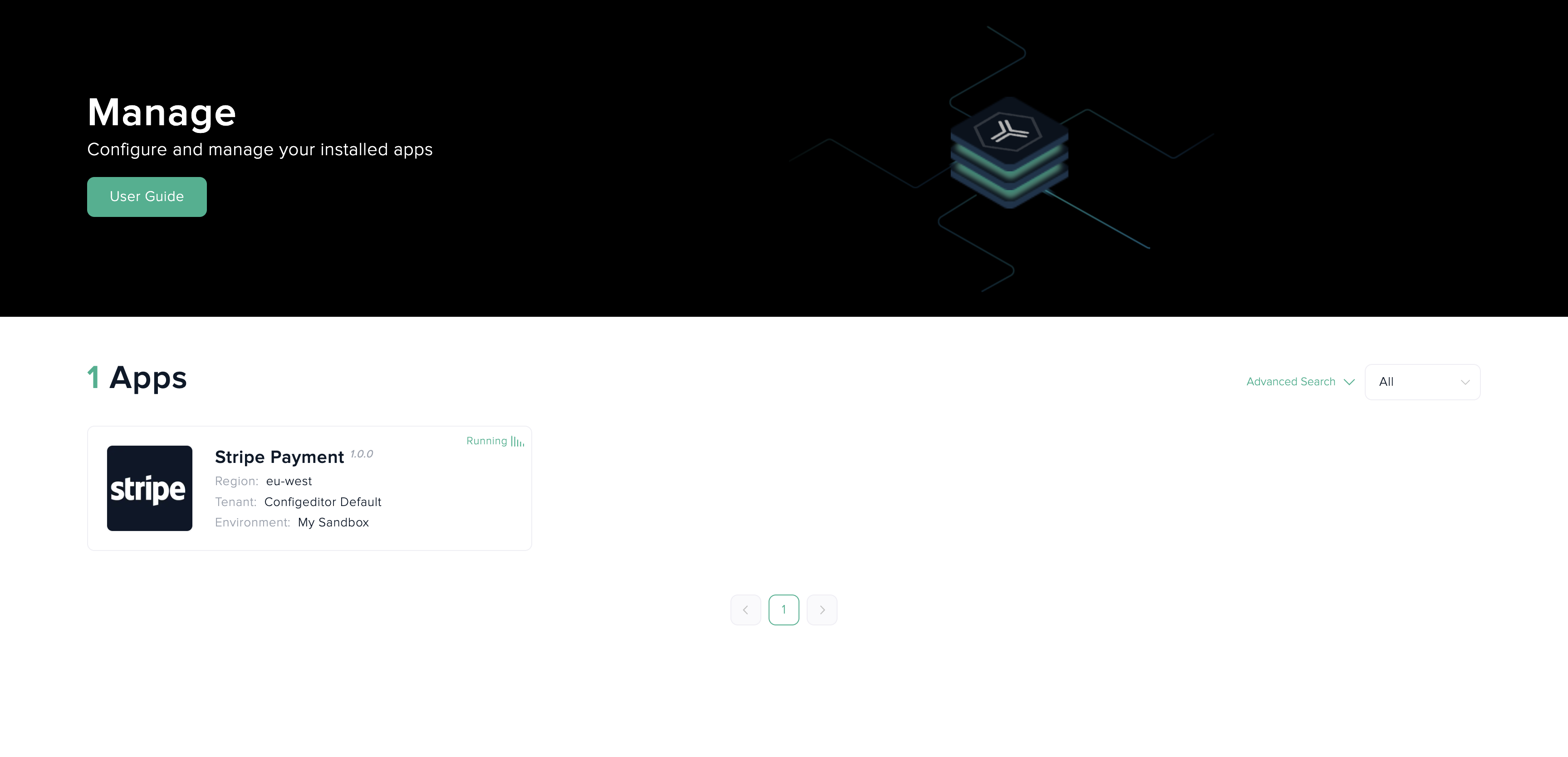
Click on this instance card to manage your running app
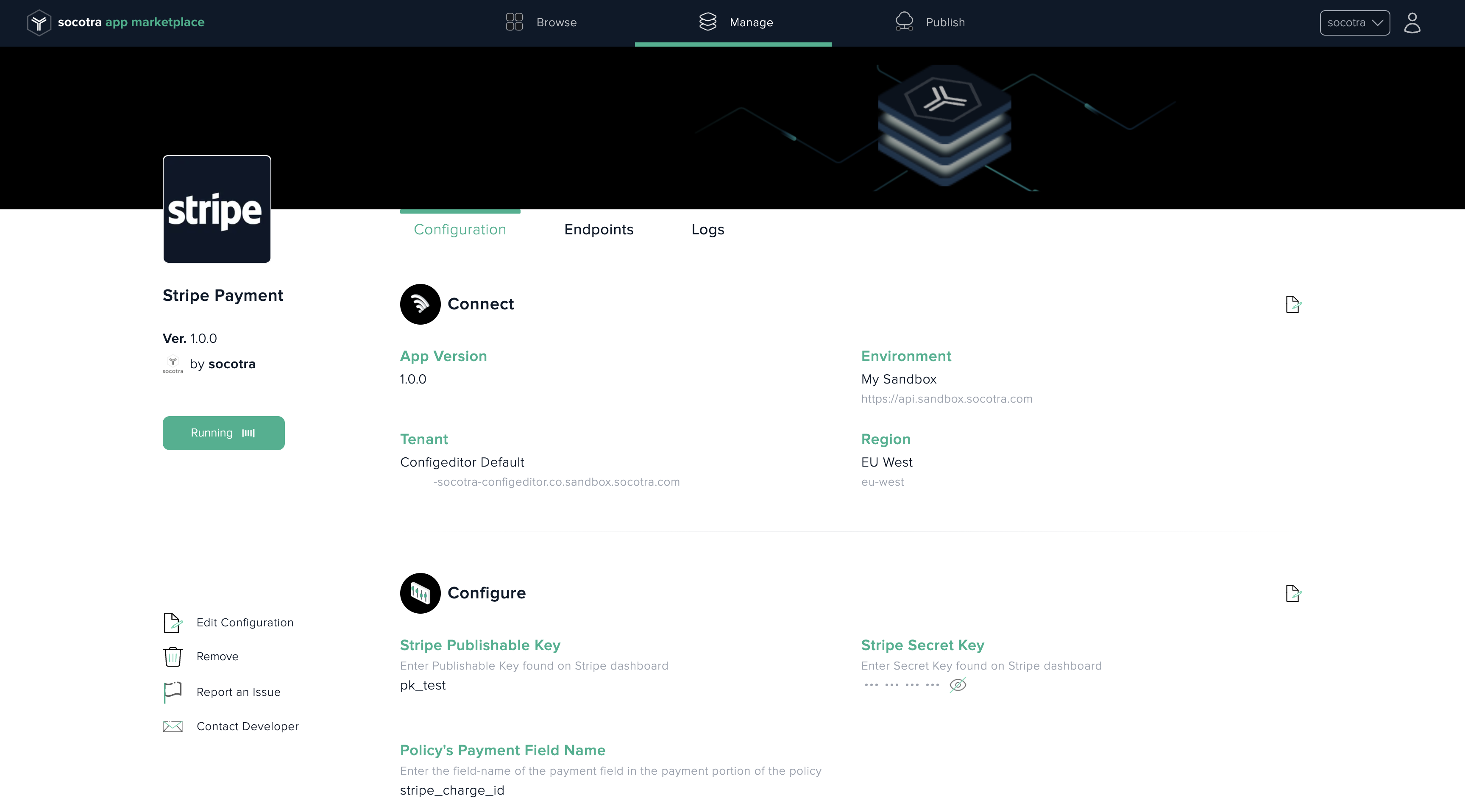
You can stop and start your apps by clicking on their primary status button under the their name
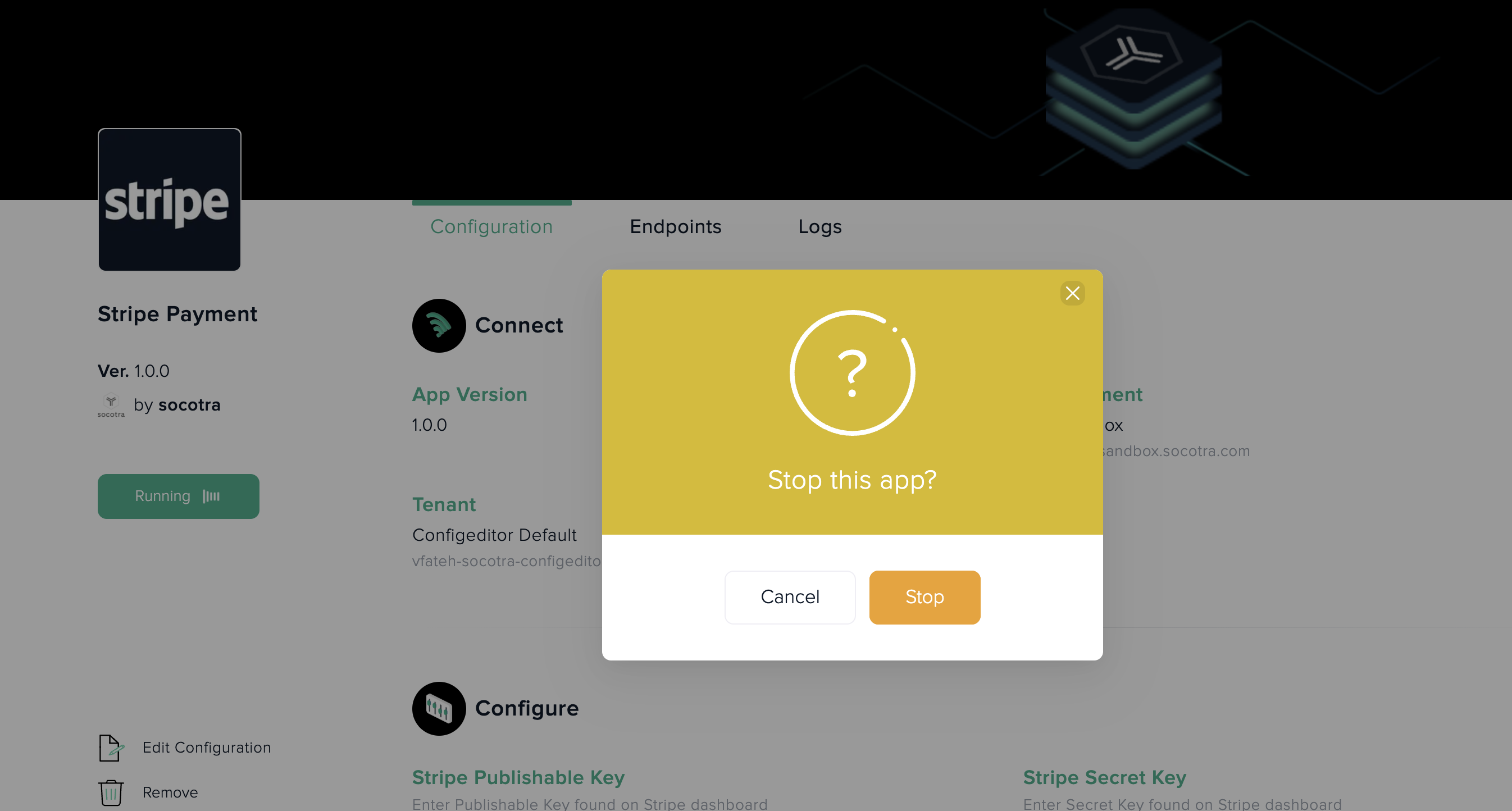
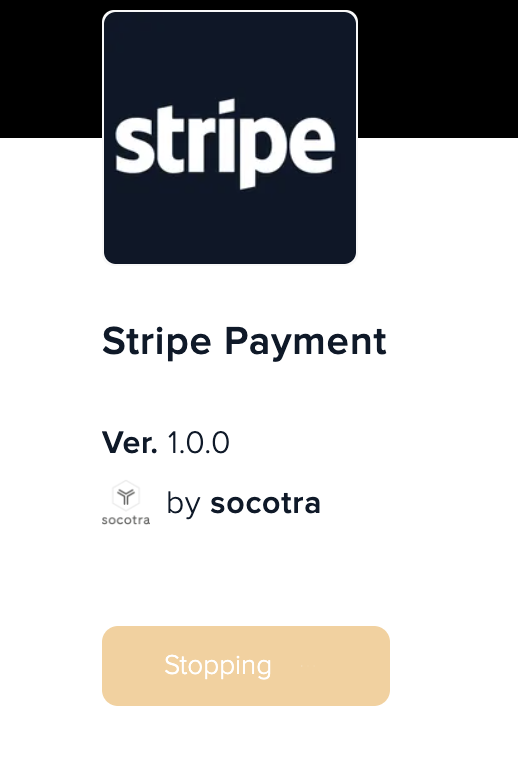
Marketplace may display a variety of stages as Marketplace stops it's resources and removes it from your external platforms